Screen Crab by Hak5 is a discreet HDMI adapter that serves as a spy “man-in-the-middle” device for screen capturing. At first glance, it looks like an ordinary HDMI extension, but in reality, it allows you to quietly capture screenshots or video recordings between any HDMI input and output—for example, between a computer and monitor, a console and television, or even between a presentation laptop and a projector.
Using the Screen Crab is extremely simple and requires no complicated configuration. Just connect it with two HDMI cables between the source and output device, insert a microSD card (FAT32 or exFAT), and power it using a USB-C cable. After a short boot-up, the Screen Crab will automatically start saving screenshots to the microSD card at regular intervals. The LED indicator shows that capturing is in progress—blue means image capture, yellow is for video recording, and white signals no video input. To safely eject the card, simply press the button and wait for the green light.
A smart feature is the complete configuration via a simple config.txt text file, which is automatically created on the microSD card. Here you can set the capture interval, the type of recording (image or video), select modes, configure storage rotation or overwriting, turn the LED on or off, and change other button behaviors. Screen Crab also supports connecting to a WiFi network—after entering the SSID and password in the config, it allows for wireless screenshot transfer and remote management via the Hak5 Cloud C2 service. In this setup, you can monitor the screen in real time or automatically save screenshots remotely.
The entire device is designed for maximum discretion, easy use, and quick installation. No special drivers, no interference with the target system—everything happens directly at the HDMI level, without any interaction with the operating system. Thanks to this, Screen Crab is ideal for network administrators, penetration testers, security companies, or anyone who needs to archive presentations, collect evidence, or simply “see what’s on the screen.”
Detailed guides, configuration options, usage examples, and security notices can be found at docs.hak5.org or on the official Hak5 website. Screen Crab by Hak5 is available here.